
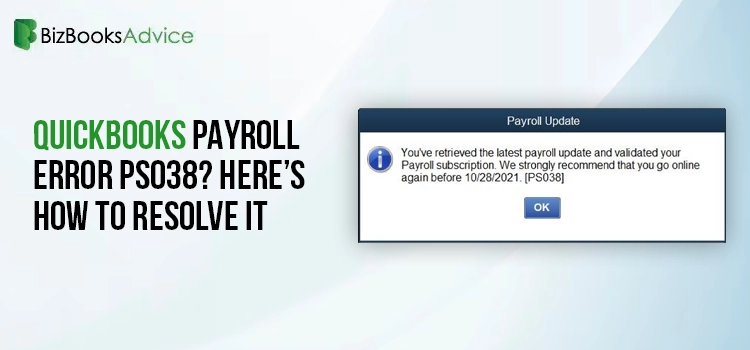 Accounting
Accounting
QuickBooks payroll services let you streamline your business’s payroll management by automating tax calculations, filings, payments, direct deposit, time tracking, and HR tools, all while ensuring tax compliance. The up-to-date payroll services keep you updated with any changes to tax rates or tax slabs and much more.
However, QuickBooks payroll error PS038 may hinder all these operations and cause the screen to display a warning message, which can triggered due to multiple factors. We know tackling such an error isn’t easy, so here we are with a detailed troubleshooting guide covering both the possible causes and troubleshooting solutions. Let’s walk through this guide carefully.
QuickBooks Payroll Error PS038: An Overview
As we have discussed above, you may encounter the error code PS038 while running payroll, downloading tax table updates and if paychecks are stuck as “Online to Send”. However, error PS0XX is one of the errors that mainly appears while downloading payroll updates and interrupts the process with the warning message
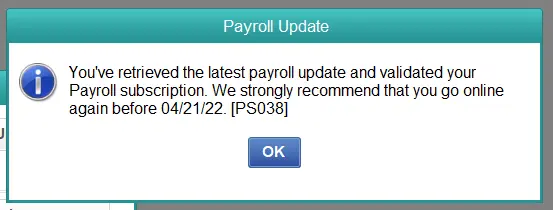
“You have received the latest payroll update and validated your payroll subscription. We strongly recommend that you go online. [PS038]”
Below is a list of possible errors that you may get during the same process from the same error group. Proceed with the sections of this article below. Each case will help you resolve the issue and receive your updates successfully.
| QuickBooks error PS033 | QuickBooks error PS101 |
| QuickBooks error PS036 | QuickBooks error PS107 |
| QuickBooks error PS032 |
What Causes Payroll Error PS038 in QuickBooks?
Understanding these factors helps you determine and execute the right troubleshooting solution. Let’s explore the possible causes that hinder QuickBooks payroll updates and trigger QuickBooks Payroll Error PS038 and other related errors:
- Incorrect internet connection settings.
- A firewall setting that blocks payroll updates in QuickBooks Desktop.
- Damaged file in the CPS folder
- The Windows Defender antivirus protection might be blocking QuickBooks
- Possible data damage or corruption to your company file
- Incorrect or corrupted installation of QuickBooks
Troubleshoot QuickBooks Payroll Error PS038 When Running or Updating
This section covers step-by-step instructions for resolving error PS038 in QuickBooks when updating payroll. Let’s walk through these solutions and get past the error promptly to get the updates successfully:
1. Process your stuck paychecks
Stuck paychecks are the primary reasons for interrupting the updates with error code PS038. Proceed with the below steps to toggle your stuck paychecks so that you can use the latest payroll tax rates and other security features:
a. Update QuickBooks and create a company file backup
Before performing the troubleshooting steps, make sure you update your QuickBooks Desktop to the latest release and restore a company file backup to test if you can run payroll or send paycheck.
Here’s how to create a company file backup:
- Launch QB Desktop and navigate to the File menu.
- Choose Switch to Single-user Mode from the drop-down menu.
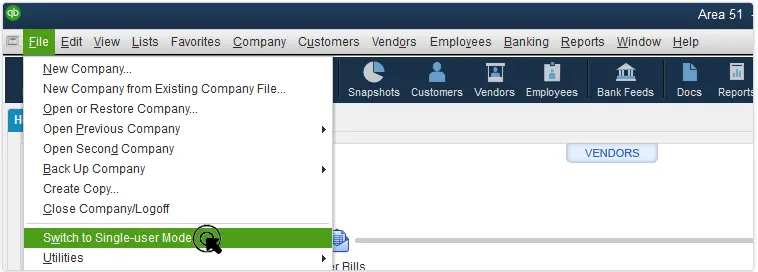
- Return to the File menu and hover over Back up Company.
- Now, choose Create Local Backup.
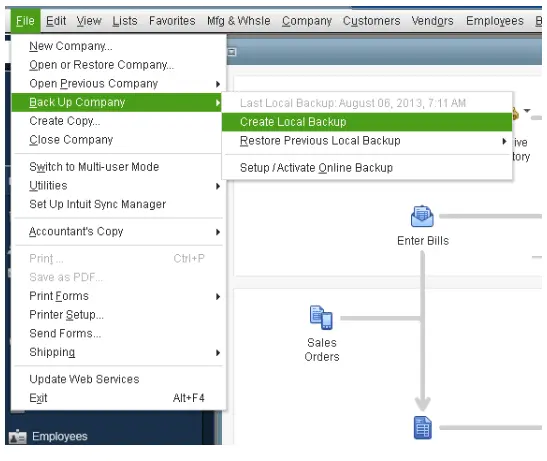
- Select Local Backup in the prompted window and click Next.
- Scroll down to the Local Backup Only section, click Browse and then choose the location to save your backup company file.
- You can set the number of backup copies you want (optional).
| Tip: You don’t need to mark it on your calendar. Simply use the options in the Online and Local Backup section to set backup reminders. |
- This will run a quick test to ensure your backup copy is in good shape before saving.
- When all done, click OK.
- Choose Save it now and Next.
If this doesn’t help you, proceed to the next step below.
b. Send your payroll data or usage data
- Go to the Employees menu and select My Payroll Service. Then, click on Send Usage Data. If you don’t see this option, follow the next step.
- Select the Employees menu and click on Send Payroll Data.
- Click on Send All in the Send/Receive Payroll Data window.
- Enter the payroll service PIN once prompted.
If the send is successful, again to update the payroll services. Still see the error? Proceed to the next step.
If the send is unsuccessful, we recommend you consulting with professionals.
c. Identify stuck paychecks
- Select the Edit menu and click on Find.
- Go to the Advanced tab.
- Scroll down to the Choose Filter section and choose Detail Level from the Filter list.
- Click on Summary Only.
- Move back to the Filter list and select Online Status. Then, hit on Online to Send.
- Choose Find, and you will see paychecks that were stuck in Intuit.
- Note down the “Number of matches” on the Find window. Proceed to Step 4.
d. Verify and Rebuild your data
Any data damage or corruption can also trigger error code PS038 when running or updating payroll. Thus, make use of the Verify and Rebuild Data utility to repair the data:
- Exit the Find window and then verify your data file. Doing this will show the stuck paychecks.
- Navigate to Window and select Close All.
- Click on File and choose Utilities from the drop-down.
- Select Verify Data. If you see:
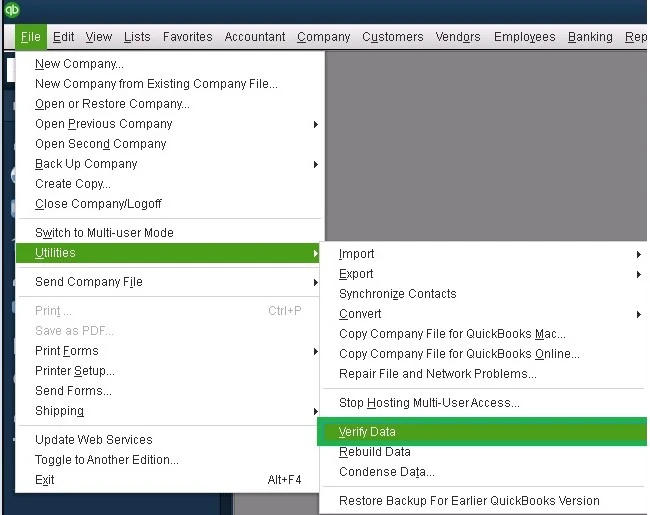
- QuickBooks detected no problems with your data – No issues were found, and your data is clean.
- An error message – visit the related articles on our website.
- Your data has lost integrity – Data was found damage and you must rebuild it.
Let’s rebuild the data damages
- Choose Utilities from the File menu and click on Rebuild Data.
- QuickBooks will ask you to create a backup copy to ensure your data is safe if something goes wrong when rebuilding. Click OK.
- Choose the location to save the backup copy and click OK. Make sure you are not replacing the backup file. Name this file and select Save.
- Choose OK once you get the message Rebuild has completed.
e. Toggle the stuck paychecks
- Find and open the oldest stuck paycheck.
- Click on the Paycheck Detail button.
- Scroll to Earnings in the Review Paycheck window, and add the earning item same as the last earnings item in the list.
| Example: In case your list item in the list is Hourly Rate, add another earnings item named Hourly Rate to the list. |
- You will see a Net Pay Locked message will appear. Then, click No.
- Ensure there are no changes to the tax amounts and net pay. Select OK.
- Click Yes if you see a Past Transaction message.
- Exit the paycheck by clicking Save & Close.
- Choose Yes to the Recording Transaction warning message.
- Open your paycheck again. Hit on the Paycheck Details button.
- Delete the earnings items that you recently added in the Earnings section.
- Ensure not to make changes to the tax amounts and net pay and select OK.
- Repeat the same steps fo each of the stuck paycheck to send.
- When done, try again to download the payroll updates.
2. Check your payroll subscription
Having an active payroll subscription is important to receive continuous updates and run the payroll services uninterruptedly. Check and verify your subscription and then try again to run your payroll processes:
- Exit your company file and restart your computer.
- Launch QuickBooks and go to the Employees menu.
- Choose My Payroll Service, then click on Manage Service Key.
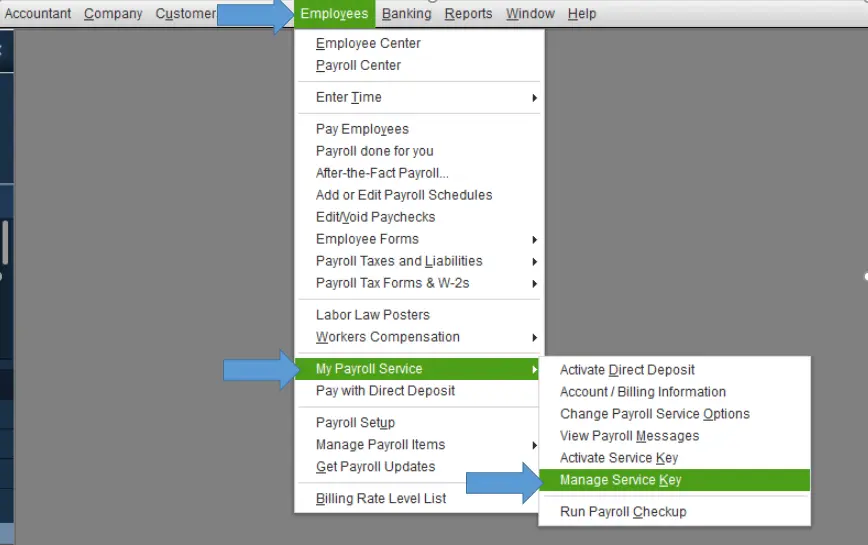
- You must ensure the Service Name and Status are correct and show as Active.
- Choose Edit and verify the service key number. In case it’s incorrect, enter the correct service key.
- Hit on Next, unselect the Open Payroll Setup checkbox, then select Finish.
- This will help you download the entire payroll update.
- If you still see the error, proceed to the next step.
3. Register your QuickBooks
It is important that you receive the accurate and latest security and software improvements. Here’s how to ensure your product is registered:
- Press F2 on your keyboard to launch the Product Information window.
- Check if it shows Activated beside the license number.
| Note: In case it doesn’t say Activated, you must register your QuickBooks Desktop. |
To activate QuickBooks:
- Launch the QuickBooks program.
- Go to the Help menu and select Activate QuickBooks Desktop.
- Proceed with the on-screen steps to verify your information.
4. Repair file in the CPS folder
Use the System File Checker utility to repair the file in the CPS folder on your desktop:
- Press the Widnows + X keys together from the desktop.
- From the menu, choose Command Prompt (Admin).
- On the User Account Control pormpt on your screen, click Yes.
- Now, type SFC/scannow in the command prompt and hit Enter.
- The System File Checker (SFC) utility will verify the integrity of Windows system files and repairs them if required.
- Once the process is complete, reboot your computer.
5. Add Defender exclusion and run Quick Fix my Program
To address potential issues with Microsoft Defender slowing down QuickBooks updates, you can add QuickBooks files to Defender’s exclusion list using the QuickBooks Tool Hub. Learn how to add Defender exclusion for QuickBooks Desktop:
a. Create a Microsoft Defender exclusion of QuickBooks files
To ensure QuickBooks programs are not blocked, QuickBooks Tool Hub has introduced a new feature to create an exclusion for specific files. By adding these files, Microsoft Defender will no longer scan them during installation and won’t be blocked. This allows the update to proceed at its expected speed. Follow the below steps to use this feature:
| Note: To add Exclusions, you must be signed into Windows as an admin. If you don’t have admin rights, the Add Defender Exclusion option will be greyed out, and you will need to ask the admin to do this for you. |
- Click on Cancel to stop the update.
- Exit QuickBooks.
- Launch QuickBooks Tool Hub. If you haven’t already installed the software, download and install it to the latest release.
- Hit on Installation Issues.
- Choose Add Defender Exclusion.
- Close and restart your computer.
- Reopen QuickBooks and start the update.
b. Turn off Windows Defender antivirus protection
If adding exclusion doesn’t help you get updates, consider turning off Windows Defender Antivirus to receive updates and re-enable it for system protection:
- Tap on Cancel to stop the update.
- Exit QuickBooks.
- Launch the Windows Start menu.
- Search for Windows Security and hit Enter.
- Choose Virus & threat protection from the left pane.
- Scroll down and click on Microsoft Defender Microsoft option and turn it off.
- Reopen QuickBooks and try again to download the payroll updates.
Once the update is complete, enable the Windows Defender antivirus protection to ensure your system’s safety.
c. Run Quick Fix my Program
The Quick Fix my Program will shut down all the background processes QuickBooks uses so as not to interrupt the updates anymore. It will also run a quick fix to the program.
- Launch QuickBooks Tool Hub.
- Click on Program Problems.
- Hit on Quick Fix my Program.
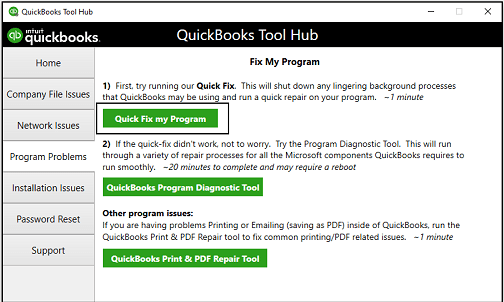
- Launch QuickBooks Desktop and open the data file.
6. Re-install QuickBooks Desktop
Reinstalling QuickBooks Desktop removes the previous program files and replaces them with new ones, thereby fixing related issues such as damaged files or incorrect installation.
Following the steps below will help you remove and reinstall your QuickBooks Desktop:
a. Remove QuickBooks
- Launch the Windows Start menu and search for Control Panel.
- Hit the Enter key to open Control Panel.
- Go to Programs and Features or click on Uninstall a Program.

- Choose the version of QuickBooks Desktop you want to remove from the list of programs.
- Hit on Uninstall/Change, Remove and then Next. (If you don’t see the option, sign out and then sign in back to Windows as an administrator.)
b. Install QuickBooks Desktop again
- Keep your internet connection strong and active.
- Locate the QuickBooks program file: QuickBooks.exe.
- Select –
- Express install – This will install QuickBooks over your old version and save all of your preferences. To access your prior version, you will need to reinstall it using custom install.
- Custom and Network Options – This enables you to maintain older versions installed while installing the current version in a different location. The new version does not incorporate your choices from the previous version.
- Express install – This will install QuickBooks over your old version and save all of your preferences. To access your prior version, you will need to reinstall it using custom install.
- Hit on Next and select Install.
- Once it finishes, click on Open QuickBooks.
Summary
We know how important it is to update payroll services to the latest release to stay up to date with accurate tax calculations, security features, and any changes to tax slabs. To ensure you continue to enjoy these benefits, we have covered the possible causes, troubleshooting steps, and additional helpful information behind QuickBooks Payroll Error PS038.
If you encounter any issues or get stuck, we recommend consulting QuickBooks professionals for further assistance. Dial +1-866-408-0444 and speak to an expert now!

