
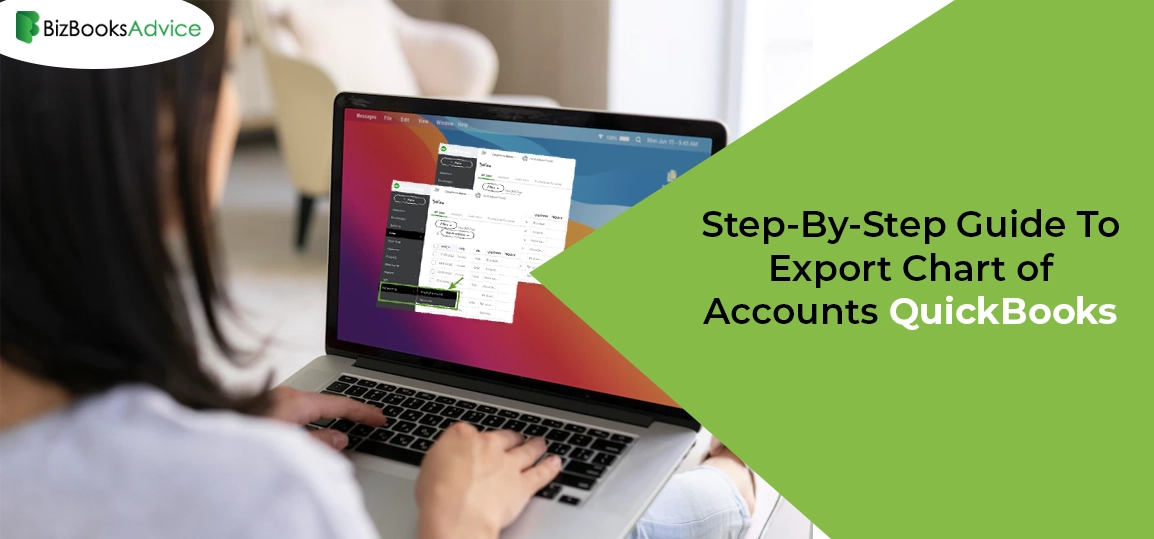 Accounting
Accounting
QuickBooks provides its users with the option using which they can import, export, or delete the charts of accounts. The users have to export a chart of accounts QuickBooks to conduct deep analysis, establish custom dashboards and then share them with the stakeholders. Just by exporting the accounts to excel you can get a better insight into your company’s overall performance and several other important facts.
Continue reading this entire post to get the complete information regarding how to export chart of Accounts QuickBooks.
Pre-Requisites You Must Know Before Exporting Charts of Accounts
There are a few points that you must know before exporting charts of accounts.
- Sign in with the proper administrator credentials to accomplish the export process.
- For instance, if multi-user are accessing the data file, check that the multi-user mode is switched off.
- Always generate a backup of the Charts of Accounts before exporting it to the QuickBooks Desktop application.
Instructions To Export Chart of Accounts in QuickBooks Online
Here, we have described a complete set of instructions to export charts of accounts in QuickBooks Online. Read the steps carefully.
- In the initial stage, sign in to your QuickBooks account with the proper login credentials.
- Go to the left menu, and opt for the Accounting option followed by Chart of Accounts.
- After this, look at the upper right corner and opt for the highlighted Run Report button.
- Next, hit the Export icon and pick how you wish to export your charts of accounts as a PDF of XLSX file. However, if you opt for the latter option, you will see that the file with the extracted file will begin to download automatically.
- On the other hand, if you pick the PDF format, you will get the Preview option that will allow you to adjust the orientation and other settings. Moreover, you can also email your chart if accounts data.
See Recent Post – Change Recorded Deposit in QuickBooks
Instructions to Convert Exported File To Microsoft Excel
If you wish to import the exported file back to QuickBooks, it is essential to convert it to Excel format.
- Initially, launch Microsoft Excel on your device.
- After this, go to the “Text Import Wizard” and launch the IIF file in which you wish to convert.
- As a result, the Import Text File dialog box will prompt on your screen. Herein, you must opt for the “All Files” option, search for the IIF file, and hit the Open tab to access it.
- Afterwards, pick the file type as per your preference and tap on the tab from the checklist.
- Next, you will be prompted to pick the column date format. Further, hit the General tab followed by Finish.
- Eventually, you will get a pop-up that might ask you where to add the data. For that, opt for the “Existing Worksheet” option and then OK.
- Navigate to the File menu, and opt for the Save As option to save the files in Excel. When you store the file, you will see that .xls extension will be automatically added along with your file name.
Instructions to Export Charts of Accounts From QuickBooks Desktop version
Have a look at the below-listed steps to export charts of accounts from QBDT version.
- Begin the process by launching the QuickBooks company file.
- After this, pick the Charts of Accounts option beside the file that you wish to export.
- Thereafter, choose the File menu > Utilities > Export option.
- Soon after this, move to the “IIF Files Lists” option.
- As a result, a pop window will prompt on your screen comprised of the checkbox list.
- Move further by selecting the Charts of Accounts followed by the Save As option.
- From the drop-down menu of Save As, pick the folder in which you wish to store the file.
- Insert the appropriate file name and hit the Save option. Clicking on the Save option will export the charts of accounts successfully.
Wrapping It Up!!
With the help of this comprehensive guide, you can easily export charts of accounts QuickBooks. If you have any further issues then you can consult with our highly-skilled professionals for immediate assistance through the live call facility at +1-866-408-0444.

