
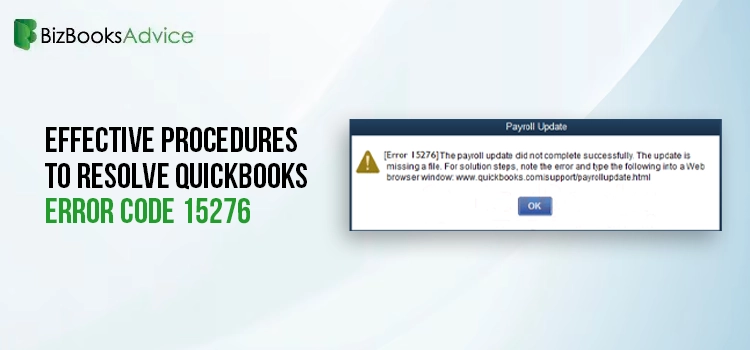 Accounting
Accounting
QuickBooks error 15276 comes under an error code series 15000, which includes similar issues that can crop up when downloading QuickBooks updates. There are a myriad of possible factors that can cause this error, such as incompatible operating systems, insufficient system permissions, malware infection and various others.
The outdated QuickBooks accounting software is prone to receiving various errors. Therefore, you need to find and fix its possible causes. You don’t need to look any further, as we have enlisted the causes and their solutions in this intelligible post.
A Brief on Error 15276 in QuickBooks Desktop
When updating QuickBooks Desktop, users often report the following error message:
“Error 15276: The payroll update/update did not complete successfully. One of the files to be updated was in use and could not be replaced.”
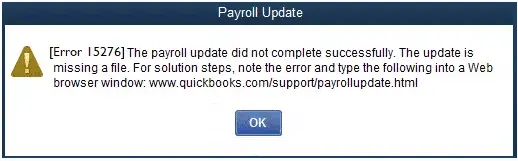
This alert message indicates the failure of the update process and the reason behind the error. Besides this, an error message can also show up when updating the payroll service within QuickBooks. When the payroll tax tables are not updated, it can cause discrepancies in your payroll processes, evoking compliance issues as well. There are multi-faceted factors that can hinder an ongoing update process. You need to override the possible causes, one after the other, until the QuickBooks error code 15276 is fixed.
Possible Factors That Can Give Rise to Error 15276 QuickBooks
Now that we have discussed the error 15276 in QuickBooks let’s have a look at its possible causes so that this update problem can be effectively addressed:
Outdated Windows OS:
When your Windows operating system is outdated, QuickBooks can’t use the compatible components during the update process. Therefore, you need to make sure that QuickBooks is running in full compatibility with your operating system.
Inactive Payroll Subscription:
Payroll is a subscription-based service in QuickBooks accounting software. Before updating payroll from within the program, you need to ensure that the subscription is valid and hasn’t expired yet.
Tax Table Configuration Is Missing:
You need to have the up-to-date tax tables for the accurate payroll calculations. However, failing to configure the latest tax tables on your system can give rise to error 15276 in QuickBooks.
Digital Signature Can’t Be Verified:
If your system doesn’t have the most recent digital signature certificate installed, you may experience an error when updating your QuickBooks accounting application.
Virus or Malware Attacks:
A deleterious attack from a virus or malware can affect your system adversely, thereby corrupting the QuickBooks files and processes. You won’t be able to update the QuickBooks software when your system is damaged.
UAC Is Enabled:
User Account Control (UAC) is an important security feature in Windows that interferes with certain actions, such as a program update. Therefore, if UAC is enabled when updating QuickBooks, the end result will not be favourable.
Signs and Symptoms of QuickBooks Payroll Error 15276
When the update process in QuickBooks is hindered, you will receive a warning message for the same. Besides, there are some other corresponding signs and symptoms that come with and indicate the QuickBooks error code 15276, as listed below:
- When updating the payroll service within the program or the application itself, you will receive a failure message.
- After updating your payroll tax table, you may notice that the updates have not been applied successfully.
- The persistence of the error can be seen in the form of a crashing, freezing accounting application.
- The system also gets affected by the error, and it doesn’t respond in the intended manner.
- The error requires you to invest your time and efforts in troubleshooting, as updating QuickBooks is crucial.
Also Read : QuickBooks Error 15217
How To Fix QuickBooks Desktop Update Error 15276?
After discussing the QuickBooks error 15276, we can now discuss the effective remedies you need to implement to address the issue. Let’s begin!
First Remedy: Perform A Clean Install Procedure for QuickBooks
The clean install procedure for QuickBooks erases all the data and installs a fresh copy of the application on your operating system. This solution can be helpful if a partial or damaged installation of the software is causing the error.
- The initial step in this procedure is opening the Control Panel.
- Now, using the Control Panel, open the Programs and Features tab.
- From the list of the installed programs, locate your accounting software.
- Thereafter, right-click QuickBooks and then hit the Uninstall/Change tab.
- Once the tool is uninstalled, rename the QuickBooks folder.
- Next, you are supposed to reinstall the QuickBooks Desktop software.
- In the same progression, you will have to enter your License and Product Keys to register and activate the QuickBooks accounting software.
- Check if you can install the updates with a fresh copy of the software.
Second Remedy: Refresh (End and Restart) the Qbwebconnector.exe Service
QuickBooks Web Connector service is a Windows application that allows data exchange between web-based services and QuickBooks Desktop products. Restarting this service is an effective solution to eradicate the error.
- Open Task Manager using the short-cut keys – CTRL + Alt + Del.
- Next, you are supposed to click on the Processes tab.
- Now, you need to look for the QBwebconnector.exe process in the list.
- Upon locating, right-click the same and click on the End Process tab.
- In the end, reopen QuickBooks Desktop and try to update the software without getting QuickBooks error 15276.
Third Remedy: Try Downloading the Most Recent Tax Table
If you are unable to download the latest payroll update due to QuickBooks error code 15276, download the most recent tax table from within your accounting application.
- You need to open QuickBooks Desktop first to proceed with this procedure.
- Next, go to the Employees tab in QuickBooks and select the Get Payroll Updates option.
- Subsequently, select the Download Entire Update option.
- The next option you need to select is – Download Latest Update.
- After fetching the update, move ahead with the installation procedure.
- Follow the instructions in the installation wizard and then restart QuickBooks.
- Now, try to update the software and check if you can accomplish the task.
Know More : QuickBooks Error 15240
Fourth Remedy: Run Quick Fix My Program Within Tool Hub
If the QuickBooks is not properly installed or damaged, it can cause QuickBooks update error 15276. Quick Fix My Program utility can fix the software. You can run it from within the QuickBooks Tool Hub if it is already installed on your computer. If not:
- Go to Intuit’s website on your web browser and download QuickBooks Tool Hub.
- Next, open the download location to run the QuickBooksToolHub.exe file for installation.
- Follow the on-screen prompts and accept the terms and conditions once the installation is completed.
- Now, double-click the QuickBooks Tool Hub icon on your desktop to open it.
- At this point, navigate through the list and select Program Problems.
- Here, you will see different options, and you are supposed to select the “Quick Fix My Program” option.
- Now, the tool will run a quick diagnosis and repair the issues related to the program.
- Perform the update process that was earlier, which gave the error, and observe the result.
Fifth Remedy: Apply The Most Recent Digital Signature Certificate on Your System
It is crucial to have the most recent digital signature certificate on your system. It acts as a preventive agent for a myriad of issues that can take place from Internet Explorer. You can get it done by implementing these steps:
- Navigate to Drive:/Program Files/Intuit/QuickBooks using the Windows Explorer.
- Now, select the QuickBooks executable file from within this folder.
- Right-click on it, and when it opens a drop-down list, select Properties.
- Moving ahead, choose the Digital Signature option.
- Check and confirm that “Intuit Inc.” is selected here.
- After confirming, click Install Certificate and then click Next tab.
- Once you have installed the certificate, reopen QuickBooks and try updating the program.
Sixth Remedy: Try Updating QuickBooks Software Manually
If you are having difficulty updating QuickBooks software, try to get an on-demand update by implementing these steps:
- Close QuickBooks application and then restart your system.
- Next, navigate to the official QuickBooks website using your Internet browser.
- Here, you need to download and execute the QuickBooks Payroll update.
- Thereafter, restart your computer and reopen QuickBooks accounting software.
- If it doesn’t resolve the persisting problem, move down to the next step.
- Go to the QuickBooks Help menu to move ahead.
- Subsequently, choose the tab labelled Update QuickBooks Desktop.
- Next, in the Update Now tab, tick-mark the Reset Updates box.
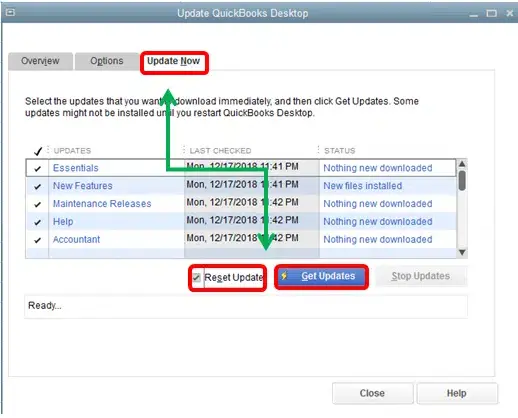
- Now, click the Get Updates button and wait for the download to complete.
- After the download is complete, reopen QuickBooks.
Seventh Remedy: Modify Windows UAC Settings
User Account Control settings can sometimes interfere with the update process, causing QuickBooks payroll update error 17276. Therefore, you need to disable UAC temporarily until the update is installed.
- First of all, you need to click on the Windows Start button to start the procedure.
- When in the search bar, type UAC and click Enter.
- Here, you see “Change User Account Control settings” in the search results; select it.
- You will not see a slider that can be adjusted to different levels of security.
- Move it down to the Never Notify option and then click the OK button.
- Restart your system and try updating QuickBooks after implementing these steps.
Once done, try performing the update process in the QuickBooks application and see if the error is still persistent.
Also See : QuickBooks Error 15214
Eighth Remedy: Check Your QuickBooks Payroll Subscription (Active or Not)
You need to have an active payroll subscription to access the latest updates and payroll features within QuickBooks. On getting an error during the update, you need to check the status of your payroll subscription to ensure that it is active.
- When in QuickBooks Desktop, log into your company file with the admin privileges.
- Next, select My Payroll Service from within the Employees tab.
- Thereafter, you need to select Account/Billing Information or Manage Service Key based on the current version of your QuickBooks software.
- Moving ahead, sign into your Intuit account. If you don’t have an Intuit account, you will be prompted to create one here.
- After a successful login, you will see your payroll subscription details.
- You can check your subscription status, renewal date, and other relevant information.
- At this point, you need to confirm that your payroll subscription is active and up to date.
- Also, check if you have received any notifications or messages regarding your subscription status.
To Wrap It Up!
It is crucial to update QuickBooks on a regular interval as a new maintenance release is out from Intuit. Also, troubleshooting technical issues, such as QuickBooks error code 15276, is equally important when it hinders the update process. Hopefully, you have eliminated this update error by implementing the solutions explained in this post and enjoying the latest program improvements. However, if you are facing any hurdle with the resolution process, connect to an expert at +1-866-408-0444 to receive prompt help.

